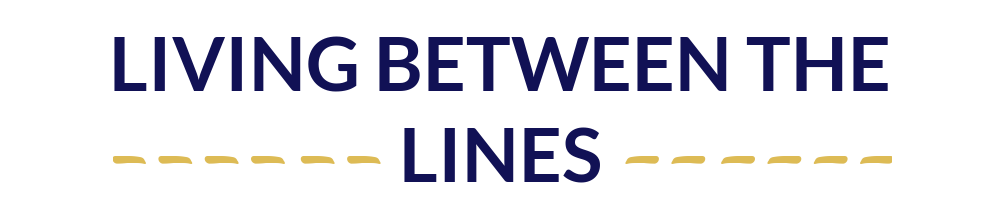Emails: so much more than “the most annoying topic of the 2016 election.” For many of us, myself included, achieving “inbox zero” is a serious challenge. There’s always a temptation to leave ‘important’ emails sitting around, and to use our inboxes like a to-do list, but that’s inefficient and cluttered.
It’s easy to lose important messages in a cluttered inbox (like my rejected tax return – oops!) Don’t let clutter drag you down! Today, we’re bringing your inbox down to 0, and by tomorrow, we’re keeping it there.
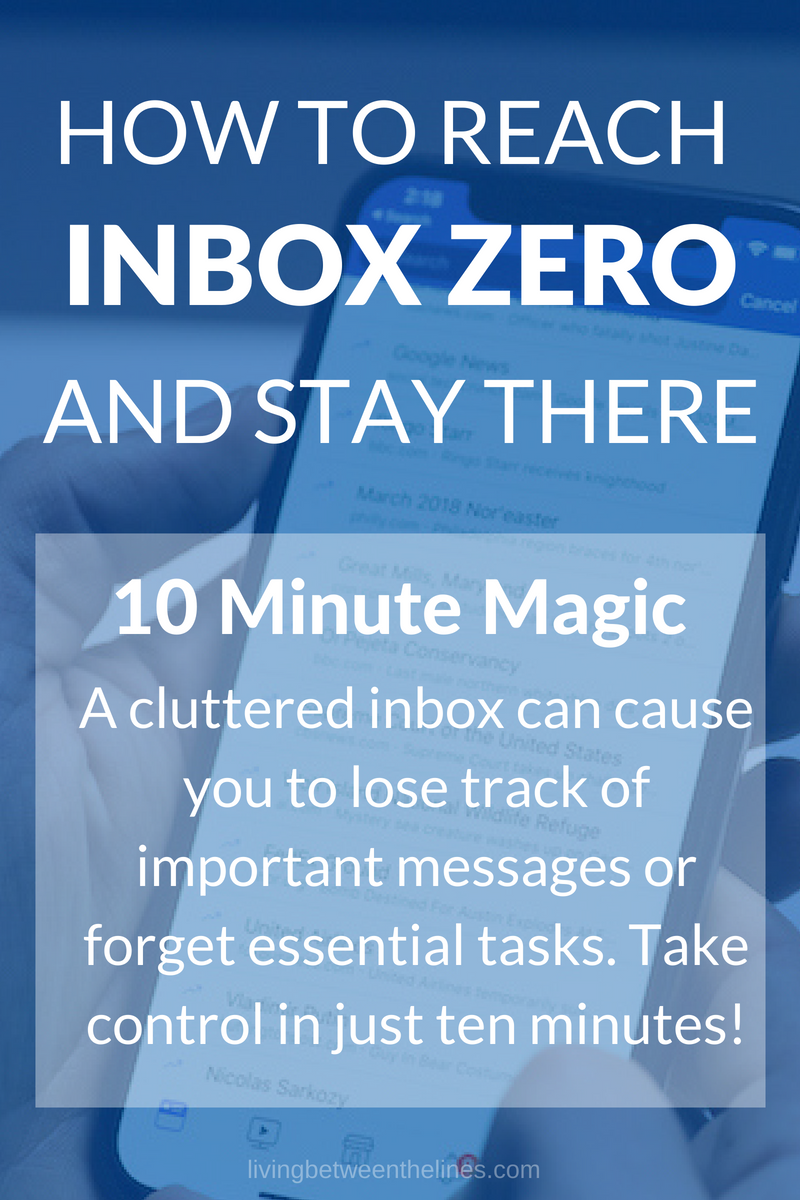
Email was designed for one thing – transporting messages between computer users. Anything else you use it for is going to be less-that-optimal, just because it wasn’t designed for that.
As such, you might have developed your own system for converting your inbox into a to-do list, but is it really that helpful? The Harvard Business review, PC Magazine, and approximately 1 gazillion other bloggers all think it’s a bad plan. Let’s find a better one.
Unsubscribe From Stuff You Don’t Care About
Before you start deleting things, look over a few pages of your most recent emails. You probably have tons of promotional emails from stores where you’ve shopped online, newsletters you’ve signed up for, or email lists from groups you’re part of.
How many promotional emails do you have that you never opened? When was the last time you opened one? How often do you really use them? Be honest in your answers.
You have three options with subscription or promotional emails:
- Keep ’em coming – some sales, promotions, newsletters, and updates might actually be helpful to you, so don’t feel obligated to purge everything. I still want all Banana Republic and J. Crew emails to fuel my blazer addiction. No shame.
- Reduce the volume – many sales and fundraising email lists actually give you the option to reduce the number of emails you receive (like one a week or even one a month). Not every list does it, but if they do, you’d find a link in the footer of the email, or it would appear as an option if you click the ‘unsubscribe’ link.
- Cut the fat – if you don’t shop somewhere often and only signed up for an initial discount, have left a group and need to get off the email list, or otherwise just don’t need those automated mass emails, just unsubscribe. A good rule of thumb is to unsubscribe from anything you haven’t interacted with in the last 6 months.
Mass emails are legally required to have an unsubscribe link in each message, so if there isn’t one, you can actually report them directly to the FTC here. I’d also block that sender for good measure, since someone willing to violate FTC regulations isn’t someone you want to give your data, anyway.
If you cut down on the number of useless subscriptions you have now, you’ll make it easier to keep yourself at inbox zero later. You don’t have to unsubscribe from everything before you move forward, just take care of some of that low hanging fruit. Then, commit to unsubscribing from useless emails as they arrive.
Strategies
- Use your current clutter to your advantage to assess your subscription preferences on all those email lists you joined
- Some email lists will let you reduce the number of emails they send without unsubscribing completely. This is a great middle ground!
- If you don’t see “unsubscribe” links at the bottom of mass emails, the sender’s violating the law. Report them here: https://www.consumer.ftc.gov/articles/0038-spam#report
Clear Out the Clutter (aka Reach Inbox Zero)
This is the annoying part, if you’ve let your inbox build up a ton: you need to start deleting things. I accidentally let my personal Gmail inbox go during the month leading up to my college graduation, and didn’t address it until nearly a year later. I had 9,000+ unread emails in my mailbox. It was a nightmare. Don’t let it happen to you.
The goal here is to delete as much as possible. You know what you need to keep. Financial info, important emails from good friends, receipts from major purchases, important documents for references – it makes sense to keep all of this! But do you need to receipt from the Uber you took two and a half months ago, even though it’s backed up in the app? Do you need a reminder for that sale you meant to shop and then missed? Probably not.

If you’re not sure whether something is safe to delete, many email services offer an “archive” feature. When you archive an email, you can find it through search (if you need it later), but it doesn’t hang around taking up inbox space. You can also just hold onto these emails to sort later – whatever works for you!
I know this is “10 Minute Magic,” but if you’re like me and have thousands of old emails built up, this is going to take more than 10 minutes. Sorry. If that’s the case, pull out your phone (unless you’re reading this on your phone) and set a reminder to delete emails for ten minutes a day for the next few days. Devote more time to it, if you can. But if you can’t, at least you’re making progress.
Last but not least, I really recommend deleting emails on a computer when possible. Deleting emails on your phone isn’t as fast, and makes you a little more error-prone. On a computer, you can mass-mark emails for deletion (say, 50 at a time), and then go through and uncheck the ones you’d like to keep before deleting the rest. It’s a quicker way to work, and lets you see all your to-be-deleted emails at once to check for errors, rather than scrolling up and down your inbox on a phone.
Strategies
- Use your best judgement on what to delete, and don’t be a packrat.
- Your options aren’t ‘in your inbox’ and ‘deleted’ – some emails can be archived or filed into folders for reference later without taking up precious inbox space
- If you don’t have time to delete all your old emails now, program reminders into your phone.
- Work from a desktop computer when possible – but don’t let that stop you from making progress!
Do Whatever Needs Doing
As you clear out emails, you may find emails you actually need to address, like surveys, requests to make appointments, and messages from friends. If they’re quick and easy fixes, take care of them now!
If something will take more than ~30 seconds, brain dump it and keep moving. Seriously. It’s way too easy to get distracted if you let yourself focus on a longer task. You can take care of whatever it is later.
Another important thing to keep in mind is how long those emails have been sitting around. At a certain point after not replying to a friend’s email, maybe just send a new one.
Strategies
- Assess emails you need to act on
- If they’ll take less that 30 seconds, and there are only a few of them, just handle them now
- If you have a ton, or you have emails that require a bit of time and thought to address, just brain dump them and keep moving. Don’t lose your momentum!
Come Up With a New System
This is the most important part! To keep your inbox under control moving forward, you’ll need a system to handle it. I strongly support keeping multiple folders, and even subfolders, for organization. At work, I have a folder for each client, and if we work on a big project for them, it gets its own subfolder.
Client folders work well for me, but your needs may be different! If you rarely work with multiple clients, you might organize your emails by project. Or maybe a simpler system of three folders – “To Do,” “In Progress,” and “Done” – would work well for you, if you clear them out regularly.
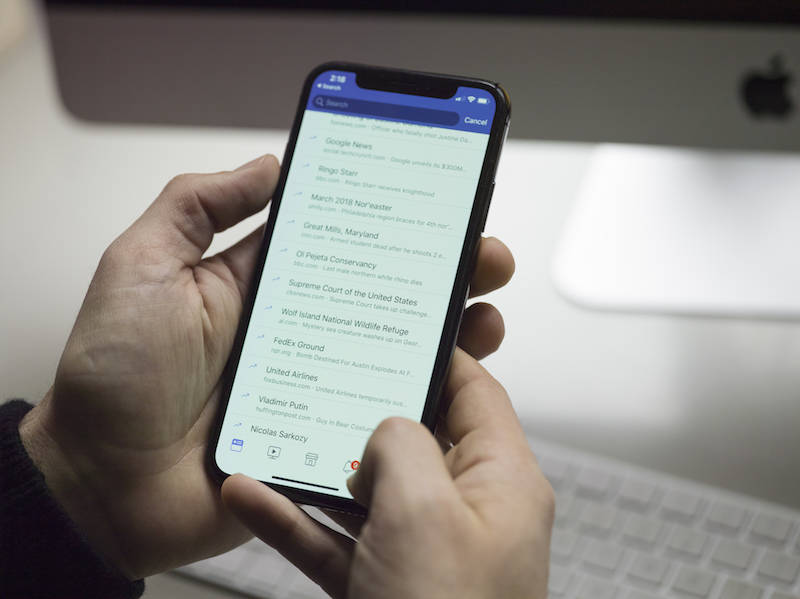
Your strategy will also depend on how often you check your email. If you’re an “every 20 minutes” sort of person or an “every 3 days” person, those are two very different plans! More than anything, tailor your plan to your workflow. If you develop a complicated system, but know you can only spend a tiny bit of time on email, it probably won’t work out. Likewise, if you need to keep your emails meticulously organized, a few loose folders won’t cut it.
Strategies
- Make a folder for each client or project. Flag emails that need to be addressed or replied to, and organize them immediately. Remove the flags when you’ve replied to/addressed the email
- Use Gmail’s smart inboxes to sort incoming mail, and archive whatever doesn’t need to be actively addressed – you can always search for it to find it later
- Create three folders: “To Do,” “In Progress,” and “Done,” and clear them out at least once a workday to keep them current.
- Brainstorm a new system in the comments – I’m happy to kick around ideas with you!
Sticking With Inbox Zero
It will be easy to stick with the new system for a few days, and that’s a huge advantage. The early stages of any change are the easiest, which will give you time to refine your strategy. The key is finding the right balance when it comes to making changes.
If something is clearly not working, don’t be afraid to switch it up! Otherwise, try to follow your plan just as you imagined it for the first few days. If parts of that plan cause trouble, change them one by one to better match your workflow.
After a little while, you may find your motivation fading. That’s normal! As the novelty wears off, it’s easy to fall back into bad habits. But remember that change isn’t a linear progression from ‘bad’ to ‘good.’ You’re okay if you mess up a little along the way, just focus on getting back to the plan.
A good motivator is the fact that your inbox can always get worse. Sure, you may have started with thousands of unread, unorganized emails. But if you let things get worse, you could end up with tens of thousands of unread, unorganized emails. You could lose important messages and documents. You could forget important tasks.
If you’re feeling unmotivated, it can be easy to forget about your emails. I’ve found it’s helpful to schedule a reminder for myself. For me, at about 4:15, I get a push notification reminding me to clear out my inbox before I leave the office for the day. This might work for you! Other great times include the start of a break between classes, or shortly after you usually arrive home. These reminders will help reinforce your habit until it becomes second nature.
Strategies
- Take advantage of your motivation to refine your plan
- Don’t let bad days or slip-ups stop you from making long-term progress
- Remember that, as annoying is emails may be now, they’ll only get worse if you don’t handle them
- Program reminders in your phone or calendar app to keep yourself on track.
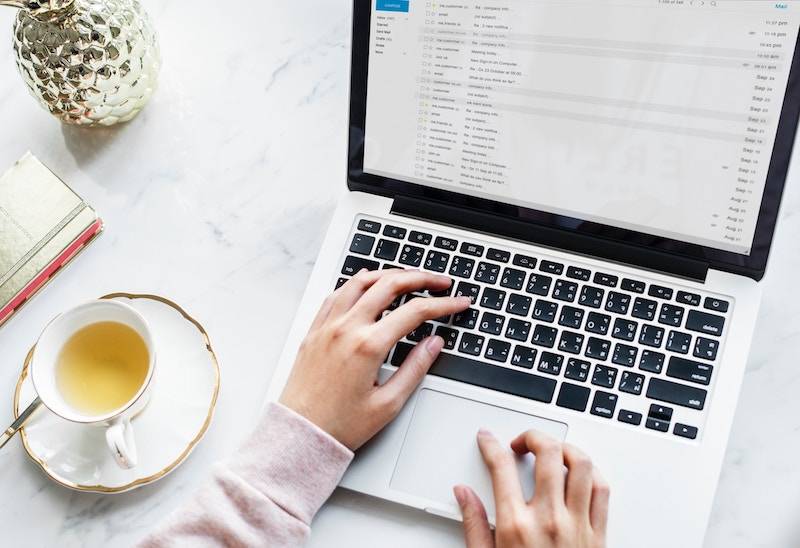
Final Notes
As in all other Ten Minute Magic posts, this is your time to get to work! Seriously. This exact moment. No bookmarking this post for later or saving it on Pinterest to never look at again. If you’re reading this post, you’re on either a phone or a computer. So pull up that email application and get to work!
Do Right Now
- Open up your emails and unsubscribe or reduce your messages from at least five newsletters.
- Delete every irrelevant email you’ve gotten in the past 24 hours.
- Start organizing the emails you want to keep. Your system may change, and that’s okay. Don’t wait to have a “perfect plan” before you start, or you’ll never begin.
- Either finish deleting old emails, or delete old emails for 10 minutes and, before you stop, schedule a reminder to do the same thing for ten minutes tomorrow!